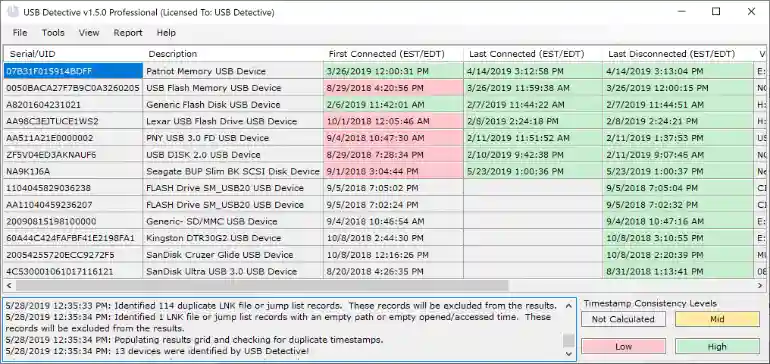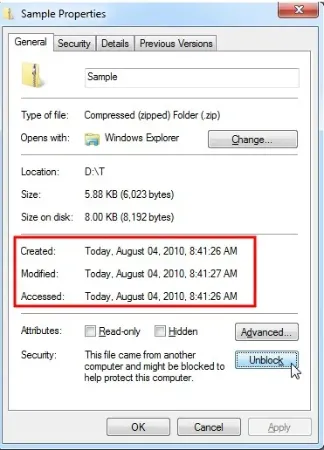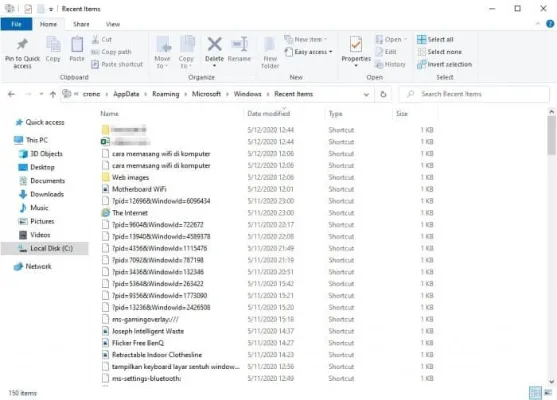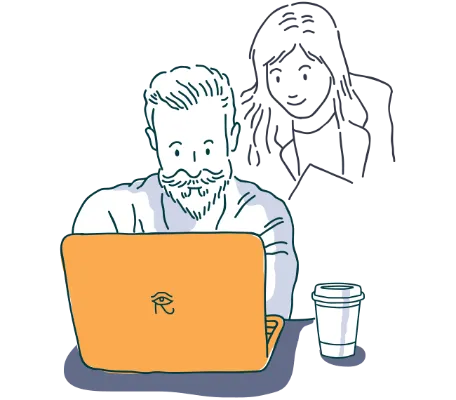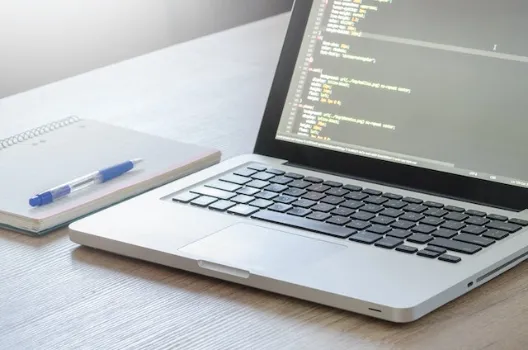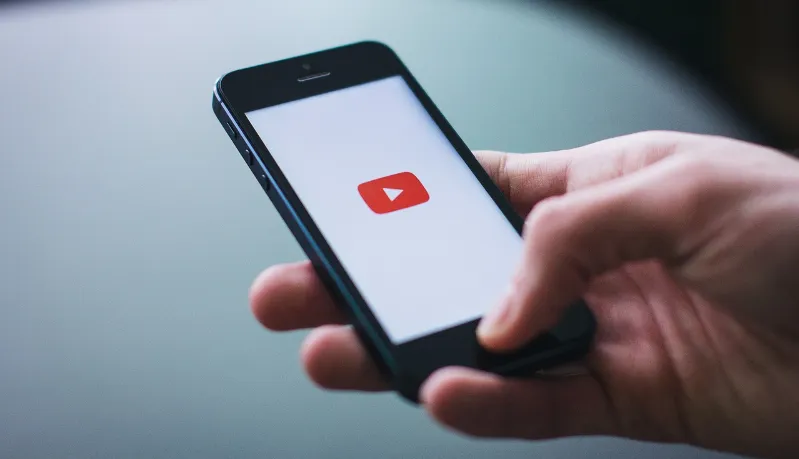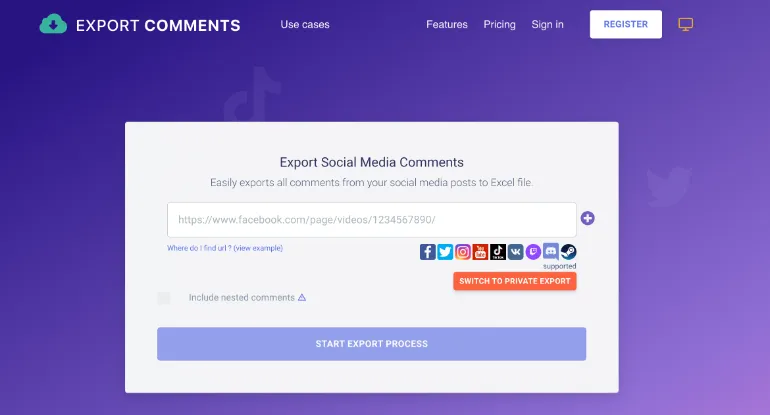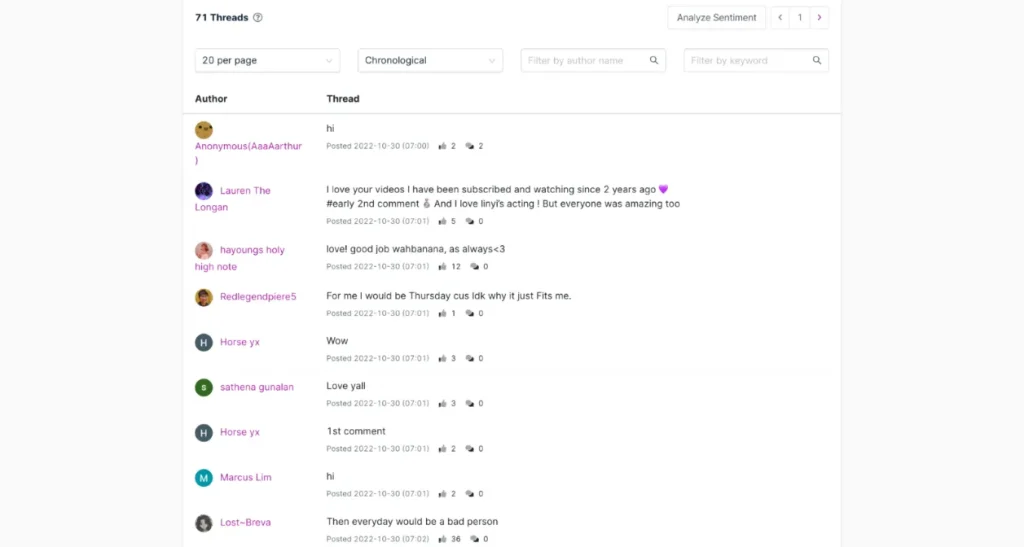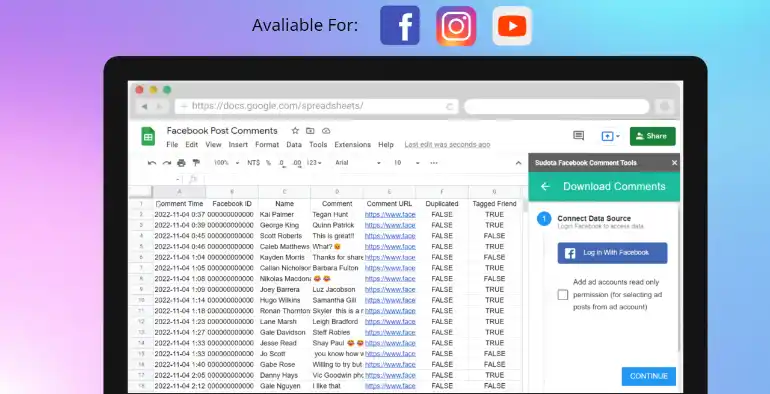Complete List of Apple Mac Operating Systems [OS X & macOS]
Apple usually releases a new operating system (OS) every 1-2 years for their MacBook computers. There are two (2) main OS variants for Apple, namely the earlier Mac OS X versions and the newer macOS versions.
macOS Ventura is the latest and current Apple operating system for MacBook devices.
This article will list down and include all the different Apple OS versions, release dates, version numbers and codenames.
Complete List of all Apple Mac Operating Systems, in order of Release Date
| S/No | Released Date | Version | CodeName |
|---|---|---|---|
| 1 | March 24th, 2001 | Mac OS X 10.0 | Cheetah |
| 2 | September 25th, 2001 | Mac OS X 10.1 | Puma |
| 3 | August 23rd, 2002 | Mac OS X 10.2 | Jaguar |
| 4 | October 24th, 2003 | Mac OS X 10.3 | Panther |
| 5 | April 29th, 2005 | Mac OS X 10.4 | Tiger |
| 6 | October 26th, 2007 | Mac OS X 10.5 | Leopard |
| 7 | August 28th, 2009 | Mac OS X 10.6 | Snow Leopard |
| 8 | July 20th, 2011 | Mac OS X 10.7 | Lion |
| 9 | July 25th, 2012 | Mac OS X 10.8 | Mountain Lion |
| 10 | October 22nd, 2013 | Mac OS X 10.9 | Mavericks |
| 11 | October 16th, 2014 | Mac OS X 10.10 | Yosemite |
| 12 | September 30th, 2015 | Mac OS X 10.11 | El Capitan |
| 13 | September 20th, 2016 | macOS 10.12 | Sierra |
| 14 | September 25th, 2017 | macOS 10.13 | High Sierra |
| 15 | September 24th, 2018 | macOS 10.14 | Mojave |
| 16 | October 7th, 2019 | macOS 10.15 | Catalina |
| 17 | November 12th, 2020 | macOS 11 | Big Sur |
| 18 | October 25th, 2021 | macOS 12 | Monterey |
| 19 | October 24th, 2022 | macOS 13 | Ventura |
Below is the list of all the macOS versions ever released to date.
macOS Ventura
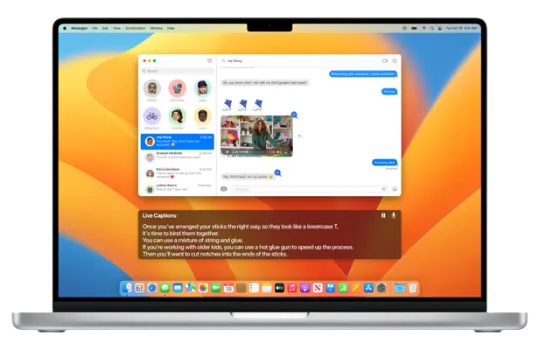
Released on October 24th 2022, macOS Ventura is the nineteenth release, and its version is referred to as macOS 13.
The wallpaper colours for this macOS release are a combination of dark orange and blue.
New features include;
- Support for AVIF and WebP image format,
- Ability to edit and un-send recent iMessage
- Hands-off features in FaceTime enable the ability to transfer a call between multiple Apple devices.
macOS Monterey
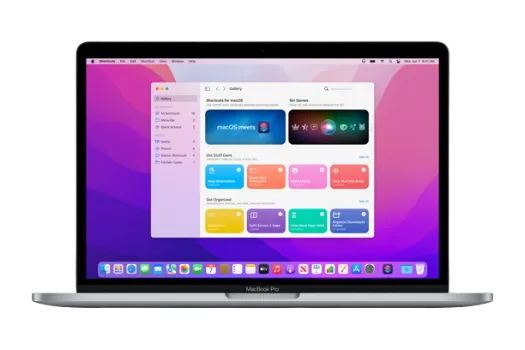
Released on October 25th 2021, macOS Montetry is the eighteenth release and often referred to as macOS 12.
The wallpaper colour for this macOS release is a dark shade of purple.
New features include;
- Live Text allows users to copy, paste, translate and lookup texts from images.
- Low Power mode for longer battery life
- New Password Manager for Mac
macOS Big Sur
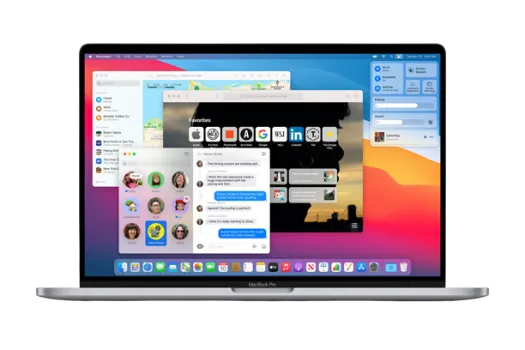
Released on November 12th 2020, macOS Big Sur is the seventeenth release and is referred to as macOS 11.
The wallpaper colours for this macOS release are a combination of different shades of red, purple, orange and blue.
New features include;
- Quick toggles for Control Center for Wi-Fi, Bluetooth, screen brightness, etc
- Faster search and indexing of Spotlight search
- Encryption at the file level
macOS Catalina
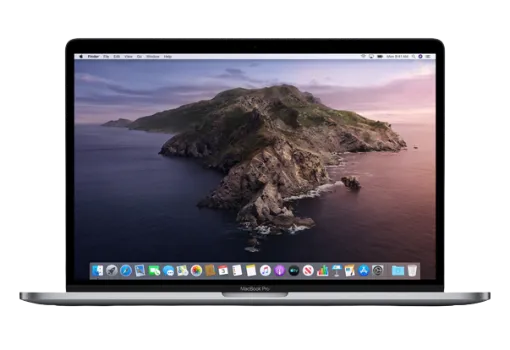
Released on October 7th 2019, macOS Catalina is the sixteenth release and is referred to as macOS 10.15
The chosen colours for this macOS release are different shades of purple.
New features include;
- Removal of iTunes
- Activation Lock prevents unauthorized use and drives erasure of T2 security chip devices.
- Voice control navigation of the operating system
macOS Mojave
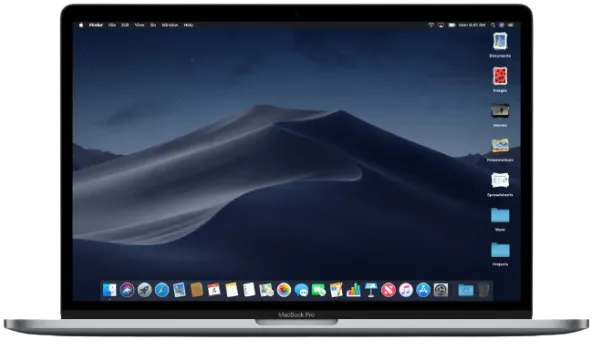
Released on September 24th 2018, macOS Mojave is the fifteenth release and is referred to as macOS 10.14
The wallpaper colour for this macOS release is dark blue.
New features include;
- Add Group FaceTime
- Revamp Apple App Store
- Metadata preview in Finder
macOS High Sierra
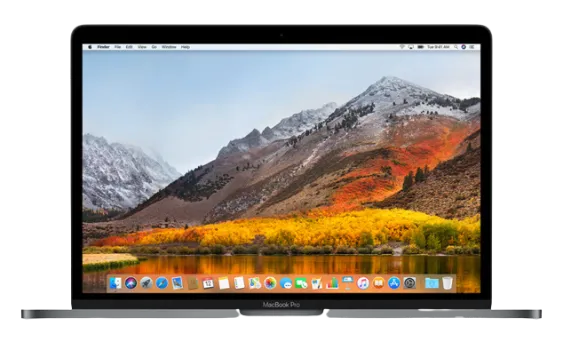
Released on September 25th 2017, macOS High Sierra is the fourteenth release and is referred to as macOS 10.13
The wallpaper colours for this macOS release are shades of orange and yellow.
New features include;
- Improved Siri for a more natural and expressive voice
- Support for High-Efficiency Video Coding (HEVC)
- Apple File System (APFS) replaces HFS Plus as the macOS default file system.
macOS Sierra
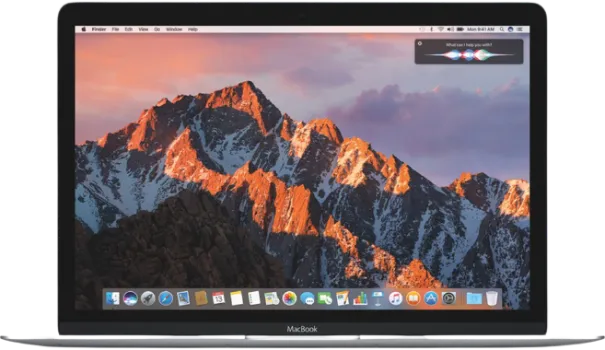
Released on September 20th 2016, macOS Sierra is the thirteenth release and is referred to as macOS 10.12
The wallpaper colour for this macOS release uses different shades of yellow.
New features include;
- Introduction of Picture-in-Picture for playing video across the system
- Night Shift feature to reduce blue light at night to aid sleep
- improved Photos app to group similar pictures through better scene and object recognition
Complete List of Apple Mac Operating Systems [OS X & macOS] Read More »


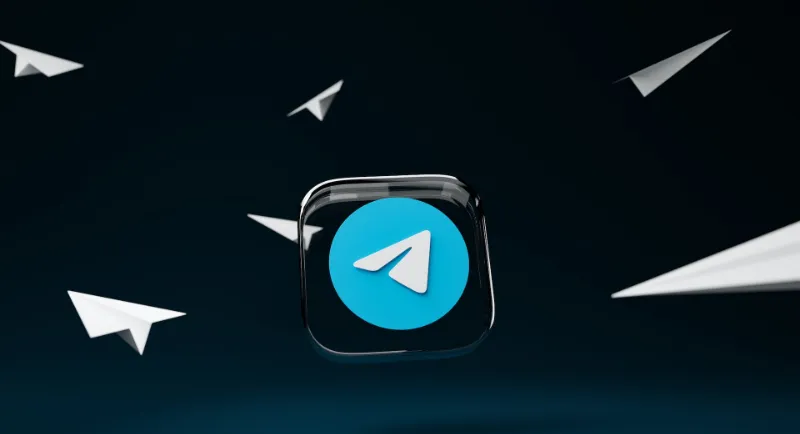
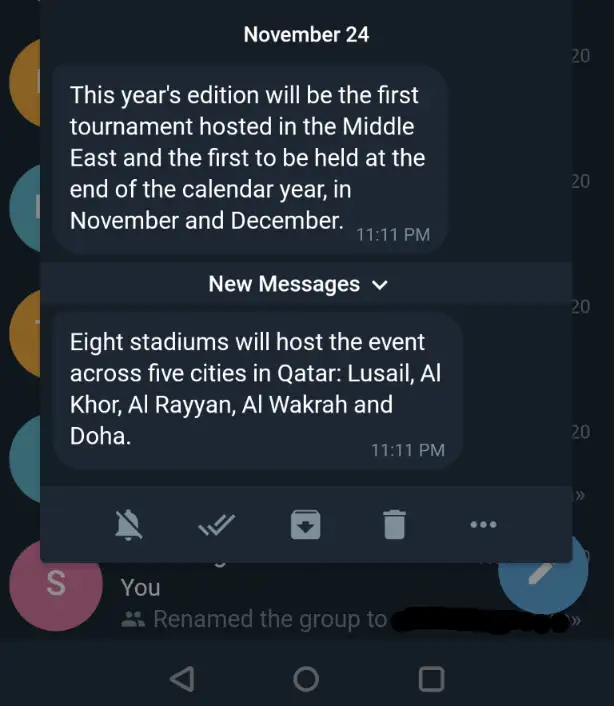
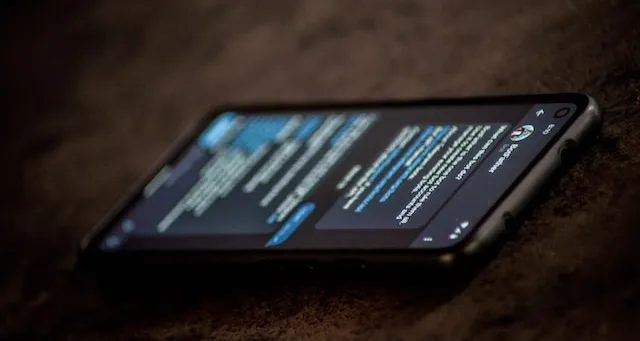
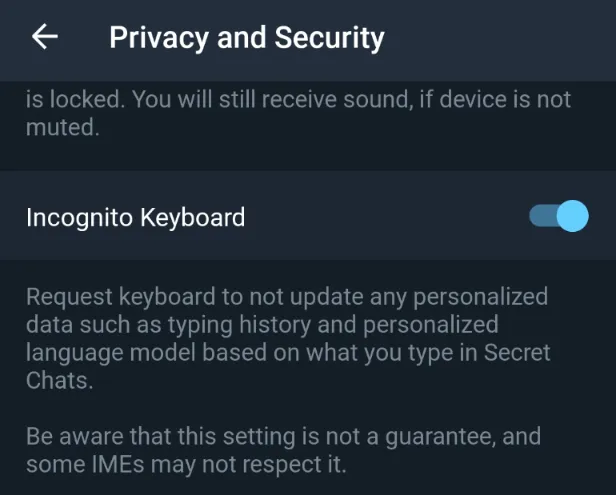
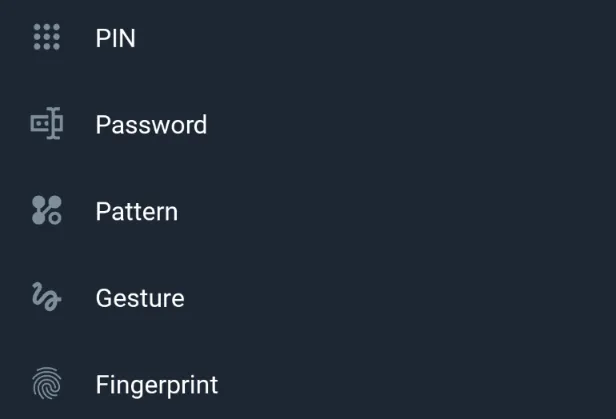
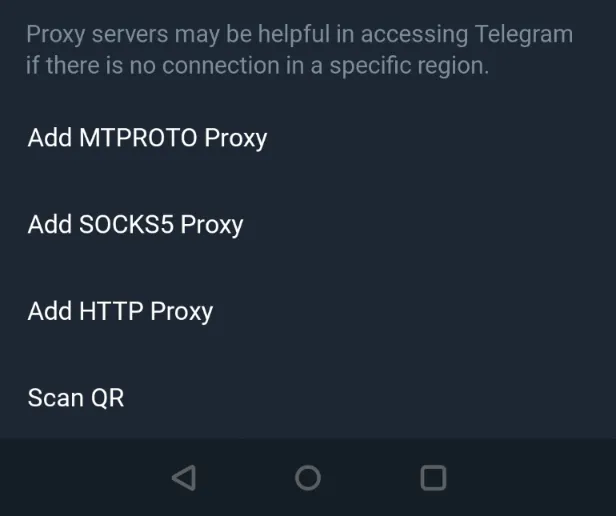
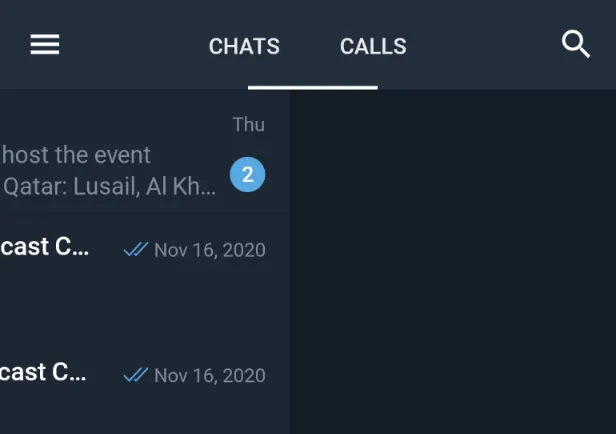
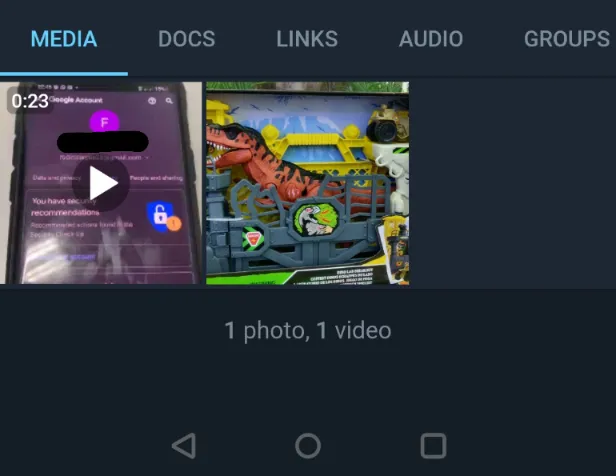
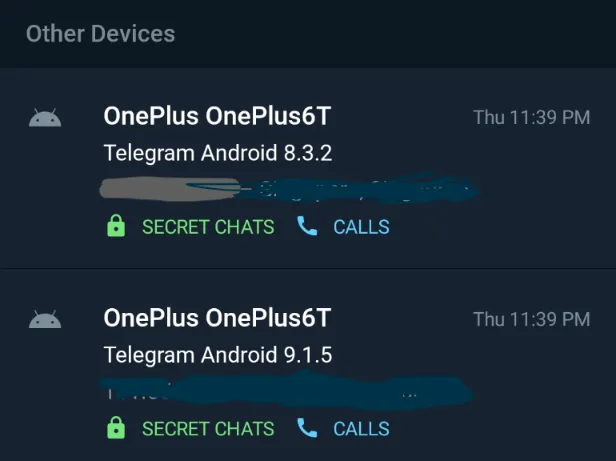
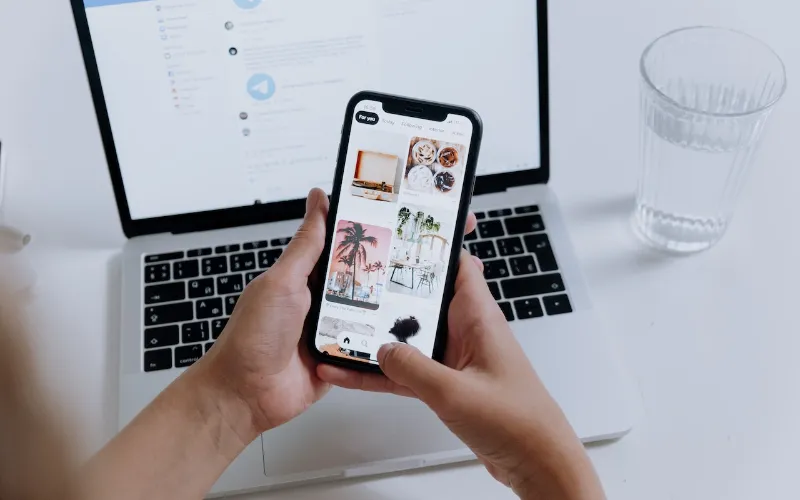
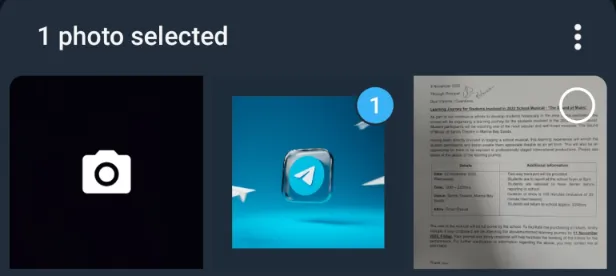
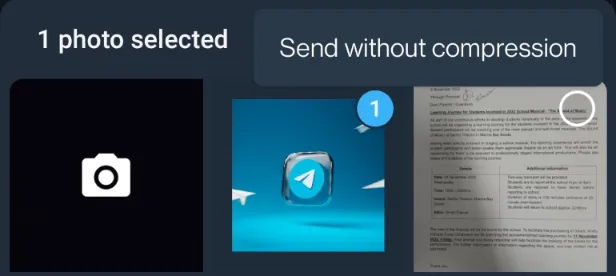
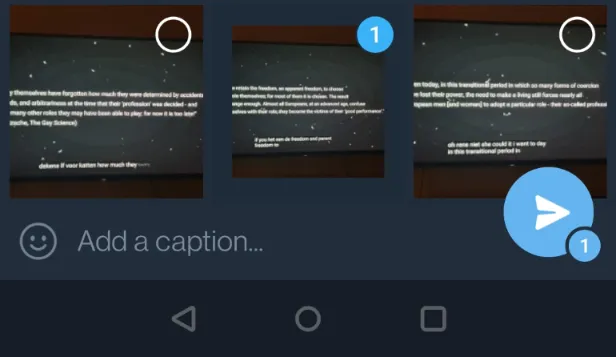

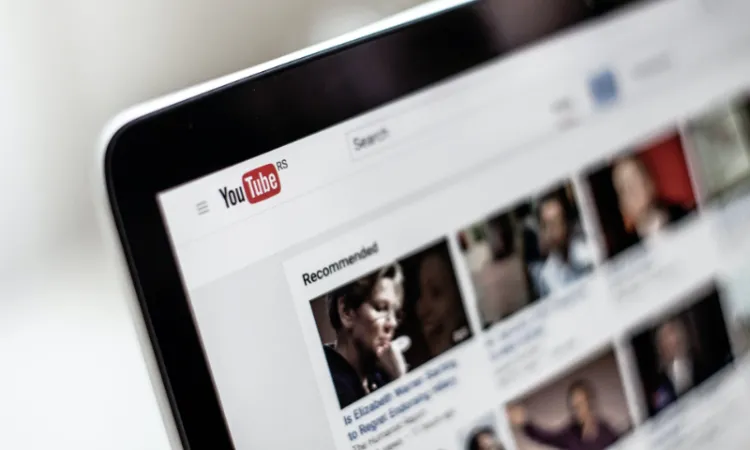


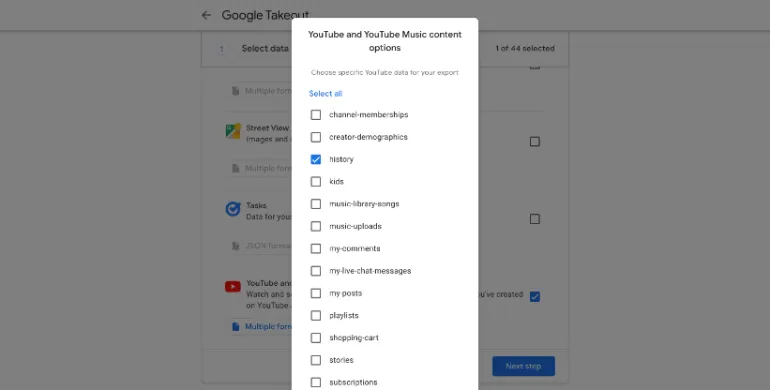
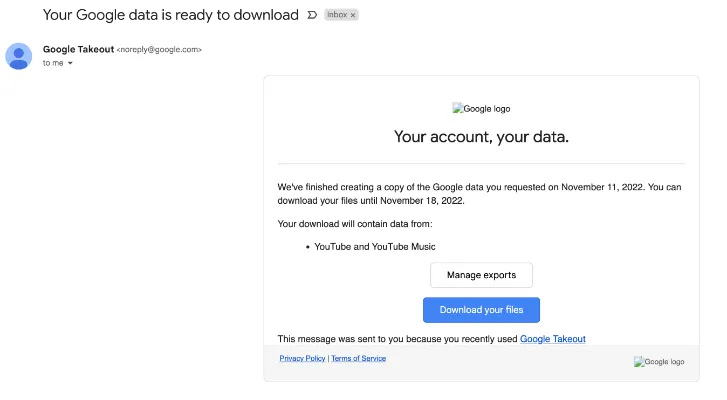
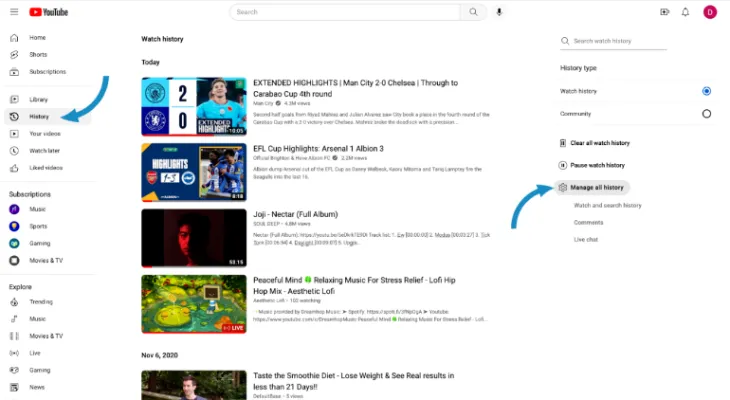
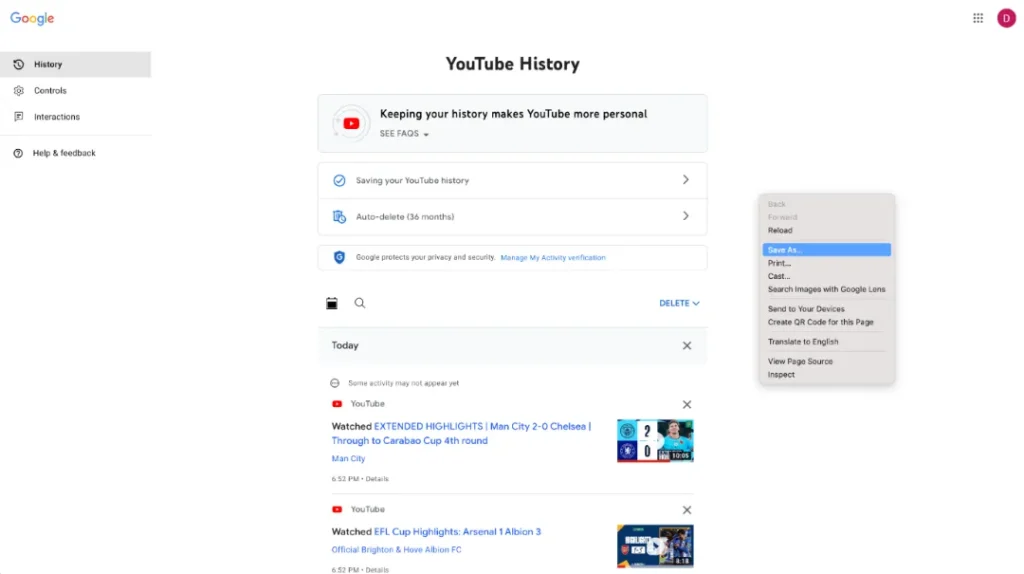

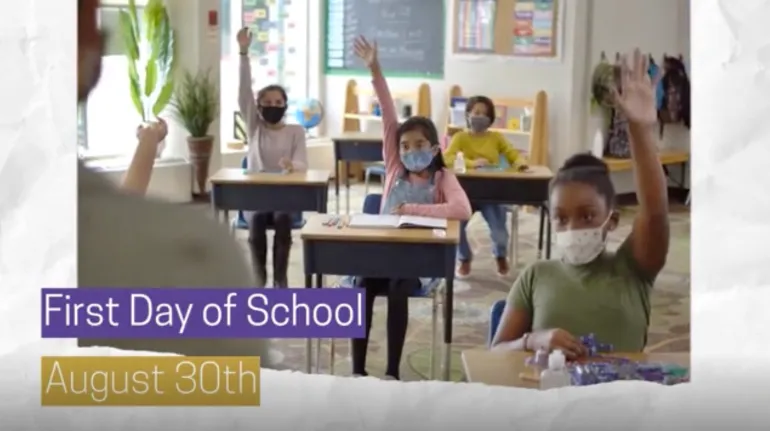
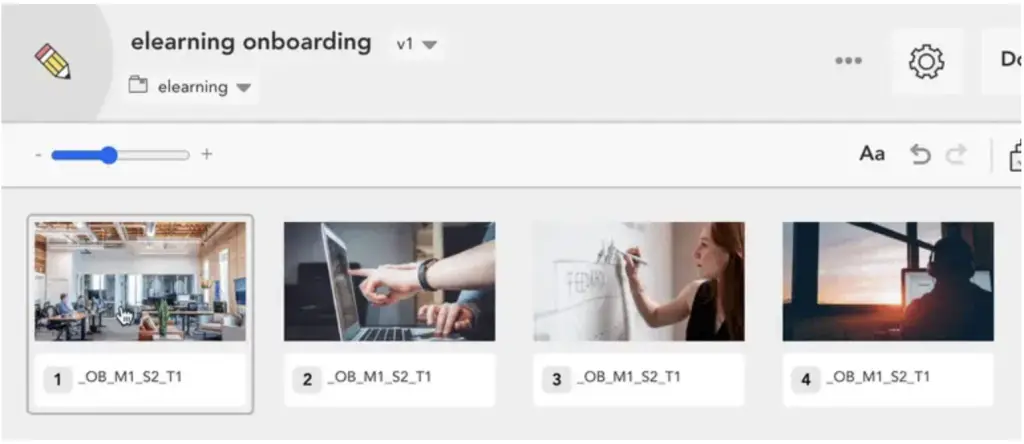
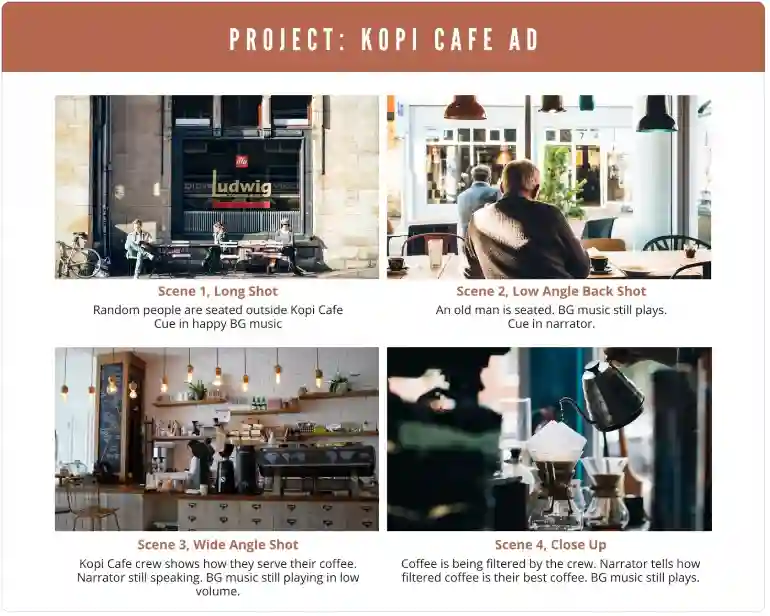
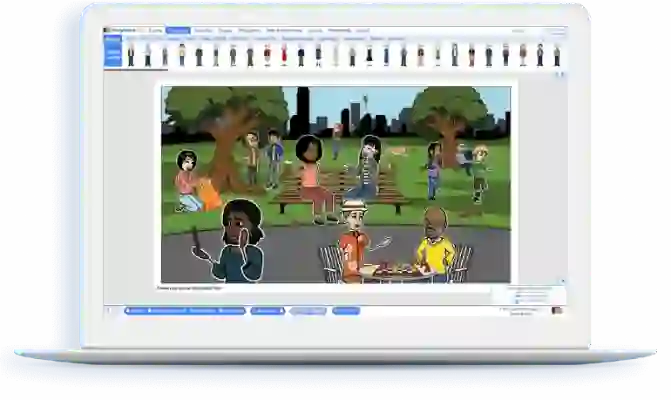
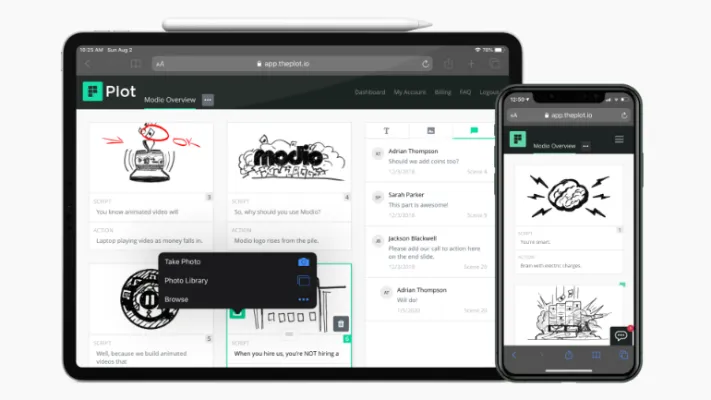
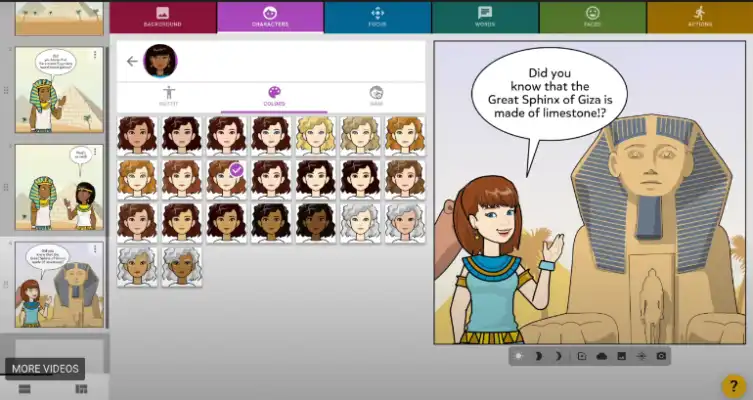
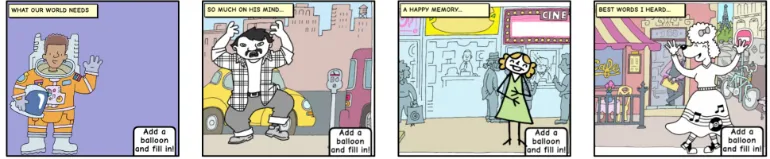

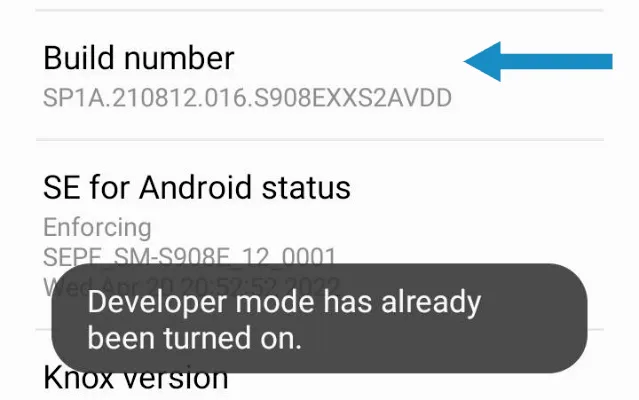
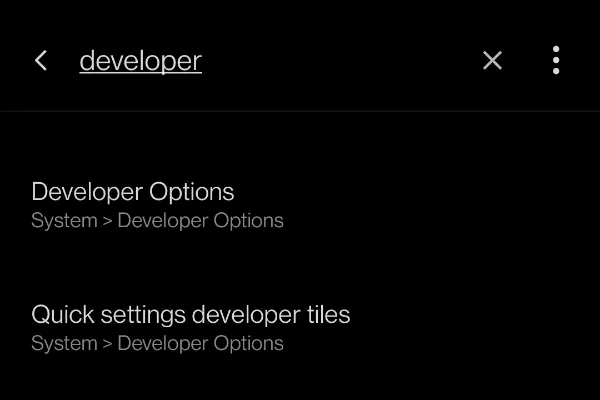
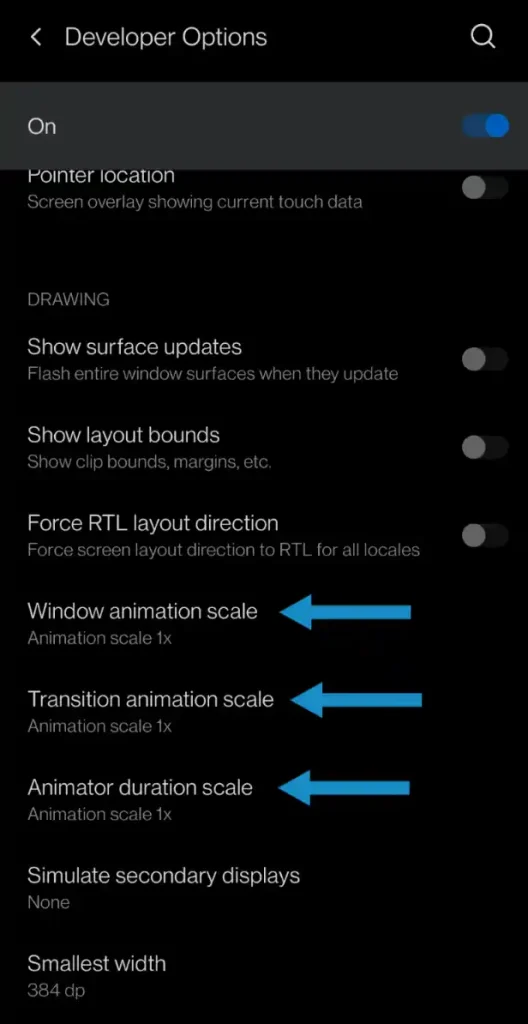
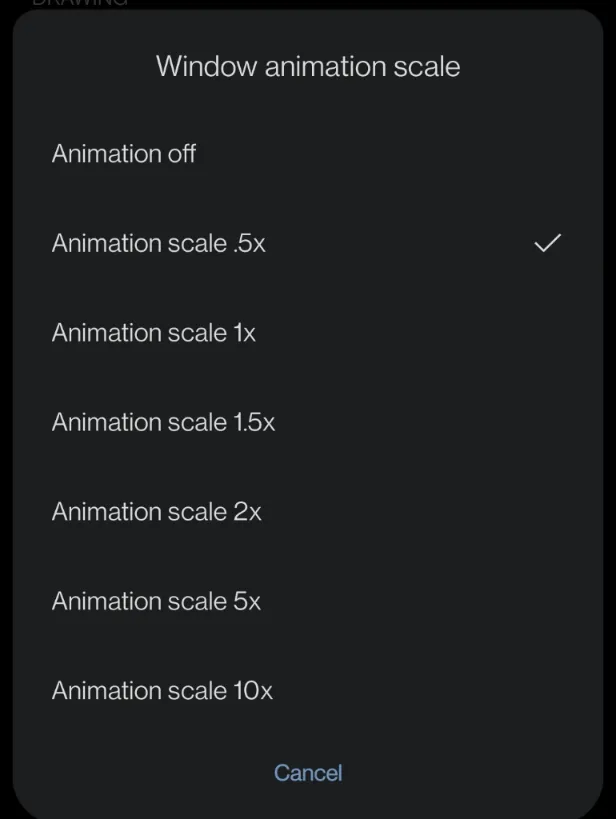
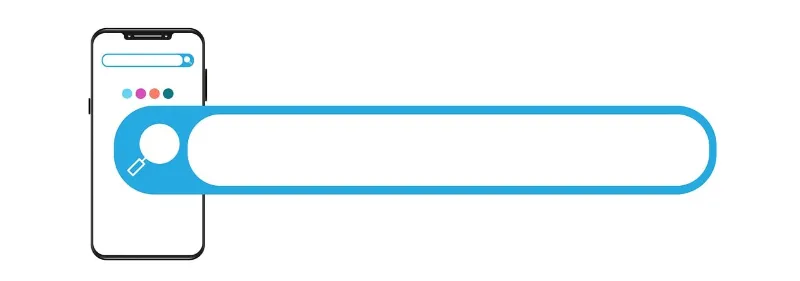
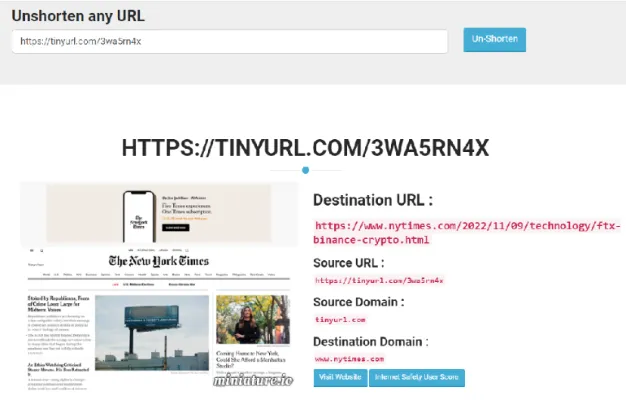

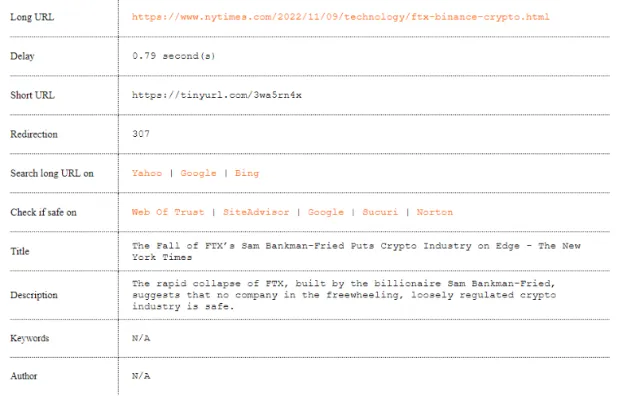
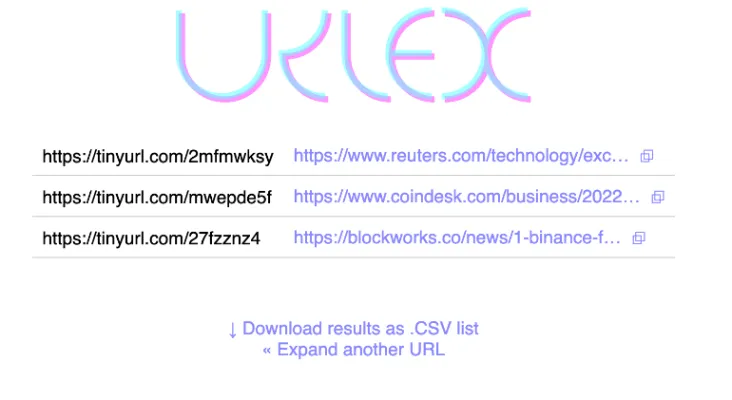
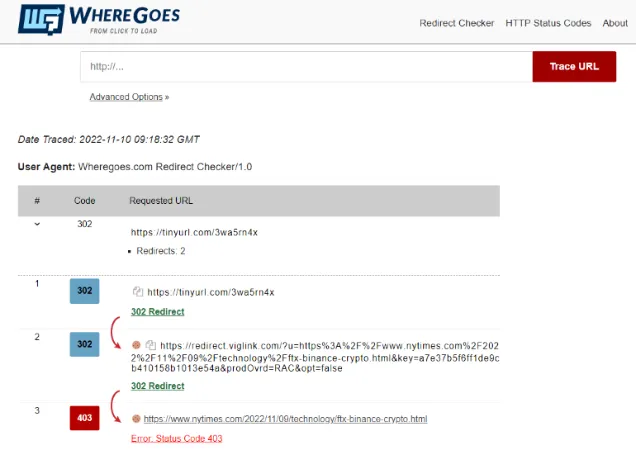
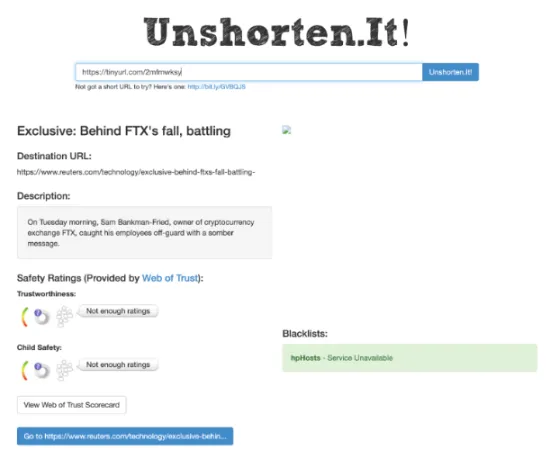
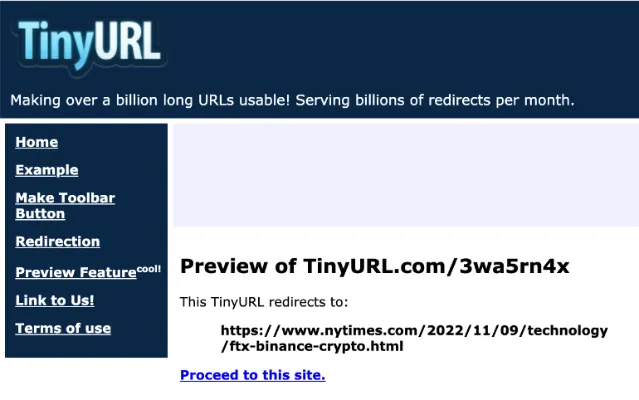
![Featured_[Ho-to-tell-if-someone-copied-files]](https://www.ticktechtold.com/wp-content/uploads/2022/11/Featured_Ho-to-tell-if-someone-copied-files.webp)