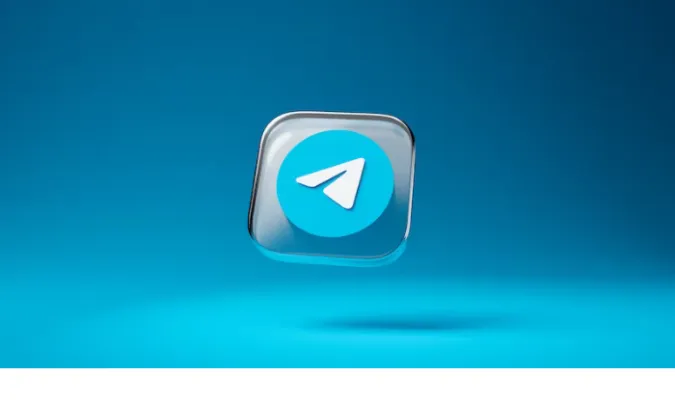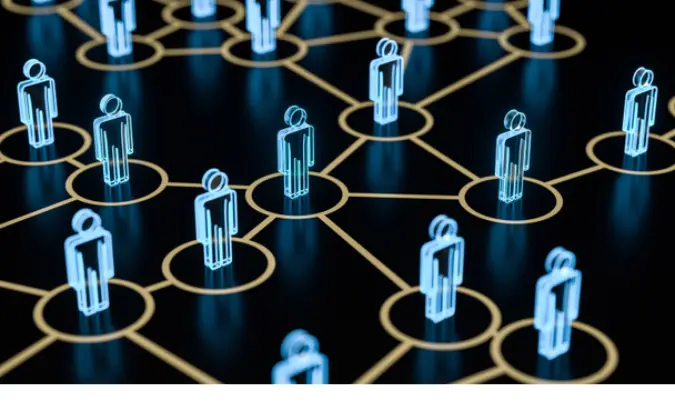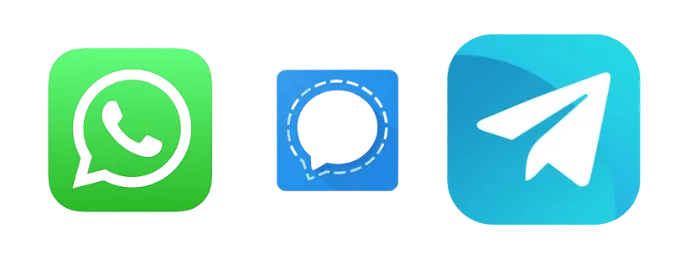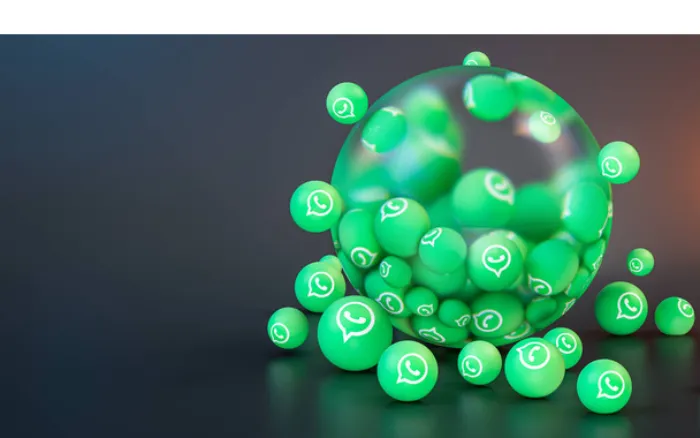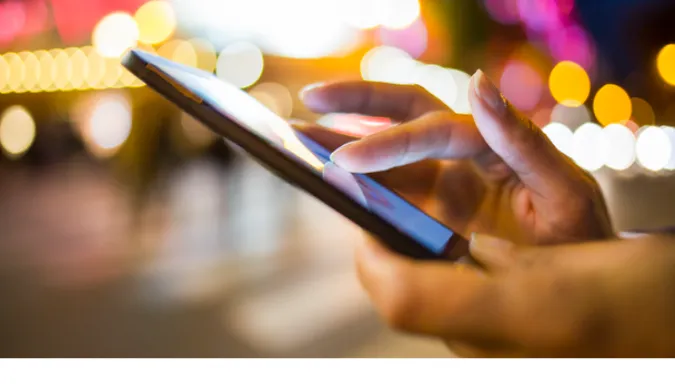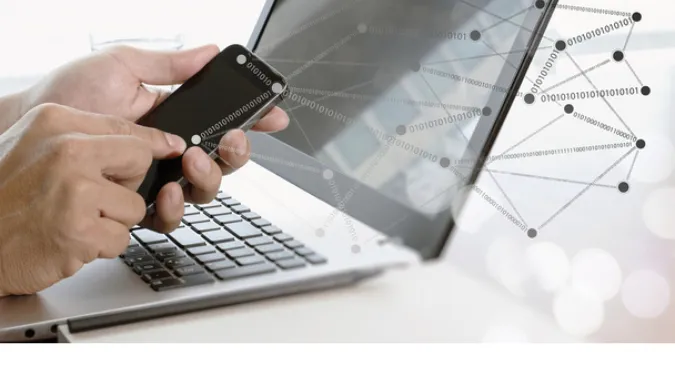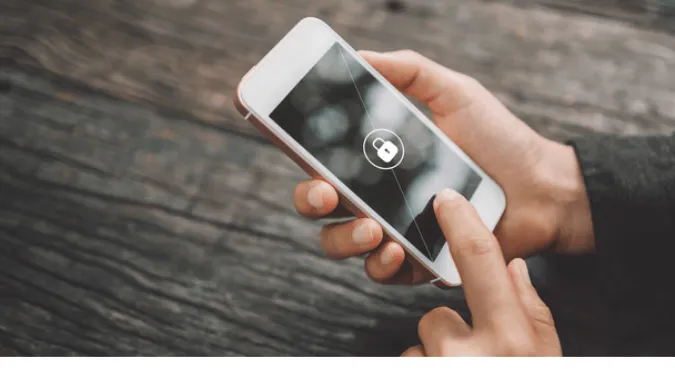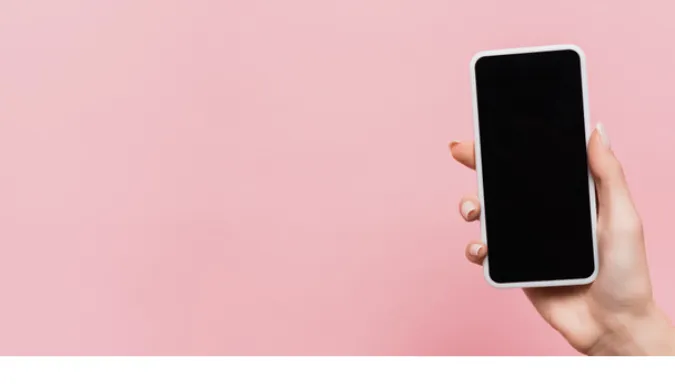5 Ways to Identify Fake Telegram Accounts [Find Out]
Identifying fake Telegram accounts is more than just curiosity – it’s necessary in our digitally connected world.
With the rise of bots and malicious users, the ability to recognize an authentic account from a fake one is crucial to ensuring your privacy and security.
If you’ve ever found yourself asking questions like how to identify a fake Telegram account, or Can Telegram have fake accounts? Then you’ve come to the right place.
This guide will provide comprehensive insights into detecting fake accounts.
How To Identify Fake Telegram Accounts
Here are the five (5) ways you can use to find out;
Method 1: Profile Analysis
The first step to weed out the phonies from the real folks on Telegram is through meticulous profile analysis. If you know where to look, fake profiles often exhibit certain signs that are giveaways.
Checking Profile Pictures
A picture is worth a thousand words, but sometimes, it’s worth even more when it comes to spotting fake accounts.
Look for profile pictures that seem generic or stock images. A quick reverse image search can sometimes reveal if the photo is commonly used elsewhere online.
Analyzing Bio and Last Seen Status
Fake accounts often have incomplete or overly generic bios. Also, check the ‘last seen’ status. It might be a red flag if it’s hidden or seems inconsistent.
How can I tell if a Telegram account is real? It starts with paying attention to these seemingly small details. Recognize the subtleties in profile construction that might indicate something fishy.
Method 2: Verification Through Mutual Contacts
Your connections can be a reliable compass in the confusing world of digital communication. Here’s the second method to ensure you’re dealing with real people on Telegram:
Utilizing Contact Confirmation
If you’re suspicious about an account, it might be wise to tap into your network of trusted contacts. Have any of your mutual contacts interacted with this account?
If they have, a quick confirmation from them can set your mind at ease.
Can Telegram have fake accounts? Absolutely, but your friends, family, and acquaintances can be your allies in identifying them. Authentic users will usually have a history of genuine interactions with people you know.
While verification through mutual contacts is potent, be sure not to over-rely on it. Fake accounts can sometimes worm their way into social circles through unsuspecting users.
Method 3: Engagement Patterns
The digital world is a hive of activity, and genuine human interactions have certain nuances that bots and fake accounts often miss.
Here’s another method to help you discern the real from the unreal:
Identifying Bots and Automated Behavior
Bots can be rather impersonal and robotic (pun intended) in their interactions. Look for repetitive patterns, generic responses, or unnatural speeds in replying.
Humans have a certain rhythm and complexity in their communication, whereas bots often follow a script.
Understanding and identifying engagement patterns is akin to becoming a social media detective. The clues are there; you need to know where to look.
How to identify a fake telegram account through engagement patterns?
Trust your gut feeling. If something feels off, it probably is. People have idiosyncrasies, and those are hard for bots to mimic.
Method 4: Cross-Checking Information
With the wealth of online information, cross-referencing is a powerful tool in your arsenal for identifying fake Telegram accounts. Here’s how to harness this method:
Using Other Social Media
If an account seems suspicious on Telegram, try searching for the user on other social media platforms like Facebook, Twitter, or LinkedIn.
Real people often have consistent profiles across various platforms, while fake accounts may have discrepancies or no presence elsewhere.
Online Tools for Verification
Several online tools and services are specifically designed to verify social media accounts’ authenticity. These tools can help you determine if an account is genuine by inputting relevant details.
Here are two examples:
- Scamadviser: Scamadviser is an online platform that helps users check the legitimacy of various accounts and websites. By entering the profile URL or other related information, you can get an analysis of the account’s trustworthiness. It’s an excellent tool to verify whether a Telegram account might be suspicious.
- Botometer: Designed to assess the activity of Twitter accounts, Botometer can also be applied to Telegram if the suspected account has associated Twitter profiles. It analyzes various aspects of an account and returns a score indicating how likely it is that a bot runs the account. By cross-referencing with Telegram, it can help you identify fake accounts.
Method 5: Analyzing Communication Style and Content
Language is a beautiful, complex thing, and it’s a tough act for bots or malicious actors to convincingly follow. Here’s the final method to identifying fake Telegram accounts:
Scrutinizing Language and Grammar
Bots or fake accounts often have noticeable quirks in their language. Look for stilted or unnatural phrasing, repetitive use of certain words, or lack of personalization in their communication. Genuine human interactions typically have variations and nuances that bots struggle to replicate.
Assessing Content Quality and Relevance
Fake accounts may send irrelevant or inappropriate content. If the content seems disconnected from your previous interactions or appears to be a copy-paste job, be cautious.
Conclusion
Navigating the virtual landscape of Telegram, or any social media platform, demands vigilance and awareness.
In a world filled with the noise of bots and fake accounts, your ability to identify genuine human connections becomes paramount.
We’ve delved into the five most effective methods to identify fake Telegram accounts: profile analysis, verification through mutual contacts, engagement patterns, cross-checking information, and analyzing communication style and content.
Each method offers unique insights, but combining them provides a robust defense against the fraudulent attempts to deceive.
Always remember, the digital world is like an ever-changing river. Staying current requires continuous learning and adaptation.
Whether it’s learning to hide your Telegram phone number for privacy or recognizing the signs of a compromised account, every new skill enhances your digital literacy.
5 Ways to Identify Fake Telegram Accounts [Find Out] Read More »